|
|
|
|

 Linking
Movie Clips Linking
Movie Clips
Dynamically adding a movie clip or sound to the Stage
To retrieve a copy of a movie clip or sound from the library
and play it as part of your movie, you use the attachMovie
method of the MovieClip object or the attachSound method of
the Sound object. The attachMovie method loads a movie clip as
a child of the clip that loads it and plays it as the movie
runs. The attachSound method attaches a sound to an instance
of the Sound object.
To use ActionScript to attach a movie clip or sound from the
library, you must assign a unique linkage identifier to the
movie clip or sound. You can assign this name in the Linkage
Properties dialog box.
When a movie plays, Flash loads all movie clips and sounds
that are added with attachMovie or attachSound before the
first frame of the movie. This can create a delay before the
first frame plays. When you assign a linkage identifier to an
element, you can also specify whether this content should be
added before the first frame. If it isn't added in the first
frame, you must include an instance of it in some other frame
of the movie; if you don't, the element will not be exported
to the SWF file.
To name a movie clip:
1 Choose Window > Library to open the Library panel.
2 Select a movie clip in the Library panel.
3 In the Library panel, choose Linkage from the Library panel
options menu.
The Linkage Properties dialog box appears.
4 For Linkage, select Export for ActionScript.
5 For Identifier, enter an ID for the movie clip.
6 If you don't want the movie clip or sound to load before the
first frame, deselect the Export in First Frame option.
7 Click OK.
To attach a movie clip to another movie clip:
1 With the Actions panel open, select a frame in the Timeline.
2 In the Actions toolbox (at the left of the Actions panel),
click the Objects category, the Movie category, and the
MovieClip category, and double-click the attachMovie method.
3 For the object parameter, enter the instance name of a movie
clip on the Stage.
4 Enter values for the following parameters:
For idName, specify the identifier you entered in the Linkage
Properties dialog box.
For newName, enter an instance name for the attached clip so
that you will be able to target it.
For depth, enter the level at which the duplicate movie will
be attached to the movie clip. Each attached movie has its own
stacking order, with level 0 as the level of the originating
movie. Attached movie clips are always on top of the original
movie clip. Here is an example:
myMovieClip.attachMovie("calif", "california",
10);
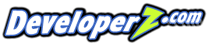
|
|